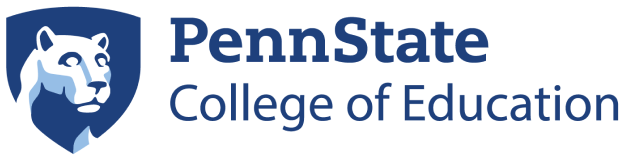Checklist for remote working capability
March 10, 2020
Members of the College of Education community,
It is important for us to gauge our state of readiness or prepare in the event we are asked to move classes online because of COVID-19 (coronavirus). To this end, we have been communicating closely with the department chairs, associate deans and others to gather information about available resources.
There are a few things all faculty and staff can do now in preparation:
- Make sure that you are able to access University resources and/or class materials from your home or remote location.
- Determine what you will need to complete essential responsibilities and communicate with your department head about resources you do not have currently.
- Review your syllabi to determine what content is the most critical and consider how you would promote that material through online teaching.
- Review your syllabi to determine what, if anything, may need to change to accommodate online learning. For example, in-class exams may not be possible.
- Canvas will be one of the easiest options for moving instruction online, and all instructors of record already should have a Canvas environment for each course.
- Explore online discussion forums via Canvas.
- Explore options for fully interactive online learning, including virtual classrooms via Canvas or Microsoft Teams.
- Review resources and tutorials on Canvas and other online teaching and learning tools.
Below is a list of resources with associated links:
- Box
- Box at Penn State offers secure, content-rich, and user-friendly content sharing. Box allows content to be stored online, so it can be accessed, managed, and shared from anywhere. Access Box on mobile devices or seamlessly sync files to your laptop or desktop computer.
- Canvas
- Canvas is Penn State’s online system for teaching and learning. The University has several resources set up to help you ensure your course is fully activated in the Canvas space. Visit our college FAQ and click on the links in the technology and contact information resources section near the top of the page.
- G Suite
- Penn State has partnered with Google to bring G Suite for Education, a cloud-based collection of applications, to the University that will help enhance teaching, learning, and research. Available at no cost to Penn State students, faculty, and staff members, G Suite’s applications create opportunities for learning, challenge users to think critically, and help streamline administrative tasks anywhere on the go. Penn State G Suite accounts include the following core set of apps: Google Drive, Docs, Sheets, Slides, Forms, Hangouts Meet and Chats, Sites and Jamboard.
- LionPATH
- LionPATH is Penn State’s student information system, which provides access to academic, registration, and financial records. Use LionPATH to: complete next steps in enrollment process; access New Student Orientation information; review your transfer credit evaluation; and view your financial aid summary.
- Office 365
- Microsoft Office 365 empowers you to create, collaborate and innovate through a host of email, calendaring, and premier applications that can be accessed from anywhere in the world, at any time, on any device. Through Office 365, you can seamlessly schedule meetings, create and share documents, and collaborate in one secure and consistent platform. In addition to Word, Powerpoint and Excel, applications include:
- Outlook is an all-in-one email and calendaring tool that lets you schedule meetings, share calendars, and collaborate with Penn Staters across the University.
- OneDrive offers secure, cloud-based storage that lets you seamlessly collaborate and access files from anywhere in the world, at any time. With options to view files on both desktop and mobile, OneDrive helps you stay connected no matter where you are.
- OneNote lets you take digital notes while collaborating with colleagues, students, and more. Notes can incorporate drawings, photos, and text and are seamlessly accessible on multiple devices.
- Teams provides a chat space for colleagues to share and discuss ideas both through threaded chats and integrated video and voice conversations via Skype. Working alongside other Office 365 applications, Teams can bring in documents or projects from other applications to be viewed and discussed.
- Microsoft Office 365 empowers you to create, collaborate and innovate through a host of email, calendaring, and premier applications that can be accessed from anywhere in the world, at any time, on any device. Through Office 365, you can seamlessly schedule meetings, create and share documents, and collaborate in one secure and consistent platform. In addition to Word, Powerpoint and Excel, applications include:
- Conferencing and Media Management
- Zoom. Join, host, and record meetings with quality video and audio; screen share documents, photos, and videos; share iPhone and iPad screens with iOS mirror; connect with Instant Messaging, Presence, and more; integrates with Kaltura.
- Kaltura. Easily store, publish and stream videos, video collections and other files; stream content any place and device; seamlessly integrate media in Canvas and Zoom; produce 360-degree videos for class, work, research and more.
Faculty and staff are asked to complete the self-checklist below and work with supervisors or department heads to address any outstanding areas. This checklist is for faculty and staff members who may need to complete essential responsibilities remotely:
- I have off-campus access to a computer and reliable internet connection.
- If you do not have this access, please let your supervisor or department head know so they can work with the Dean’s Office to access a loaner laptop, etc.
- I can remotely change my phone’s voicemail message and set up call forwarding.
- VoIP Voicemail - https://my.voip.psu.edu/
- Options are provided on this site to change voicemail messages and set up call forwarding.
- All voicemail users automatically are set up with Single Inbox, which sends voicemail transcripts to users' Outlook email accounts as an alternate way to retrieve voicemail messages.
- VoIP Voicemail - https://my.voip.psu.edu/
- I am able to log into my email remotely.
- Go to https://office365.psu.edu/ and click on the Login button in the top right corner. Once logged in, click on the Outlook icon.
- I have electronic access to my essential files.
- Move any files on your desktop or in local folders to Box, G Suite or Microsoft Teams
- I can hold virtual meetings.
- For resources, visit our college FAQ and click on the links under the Links to technology and contact information resources section near the top of the page.
- I have VPN set up on the device I will be using.
- All College of Education-owned laptops have Cisco AnyConnect installed. For information, click here.
- I have my 2FA set up to send a push notification to my cell phone or the DUO app on my smartphone, instead of having it call my office desk phone.
- For information about how to do this, click here.
If moving online becomes necessary, please be patient with yourself and with others. As a College, it is likely that we will encounter a few challenges, but will support each other through them. I will provide updates as they become available to ensure you receive timely communication. Continue to read all official announcements from the University.
Please do not hesitate to share any questions, comments, or concerns you have by emailing [email protected].